NEW WEB EXPERIENCE
Discover our 3D models right in your browser
Textbox
Type a note and add it to your model position.
iPad, Mac, and Windows feature
JUMP TO CATEGORY
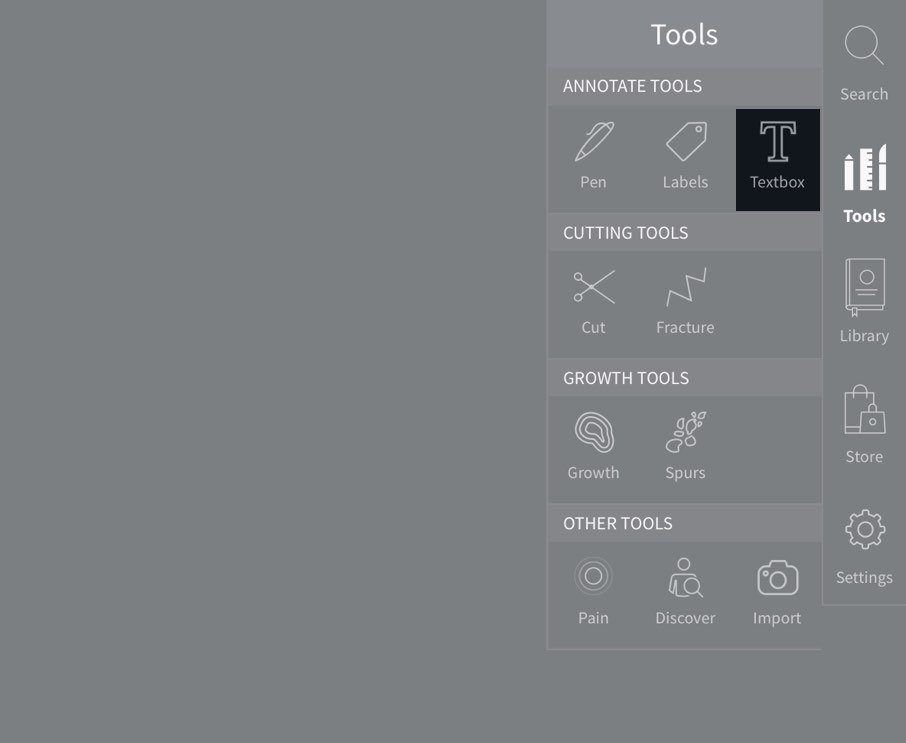
Access Textbox
To begin adding notes, select Tools from the main menu, and select Textbox from the Tools menu.LINK TO THIS STEP
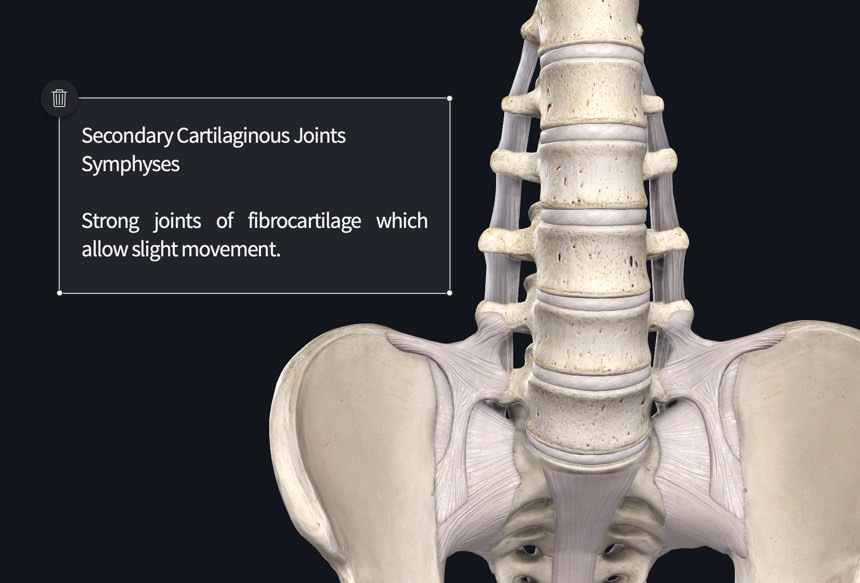
Using the Textbox
Use the keyboard to type in your notes.LINK TO THIS STEP
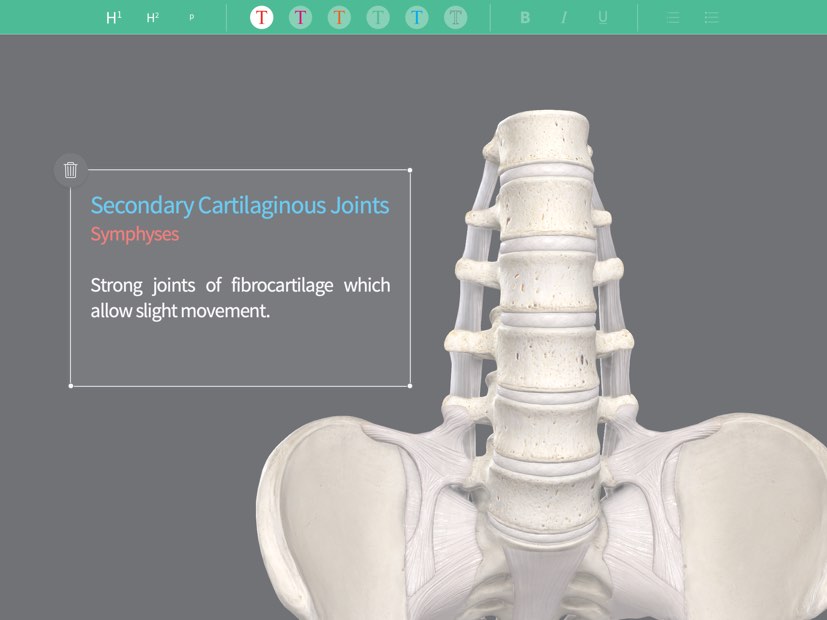
Styling the Text
Highlight a section of text to change its styling. The tools in the toolbar at the top of the screen let you choose the text size, color, styling, and list style.LINK TO THIS STEP
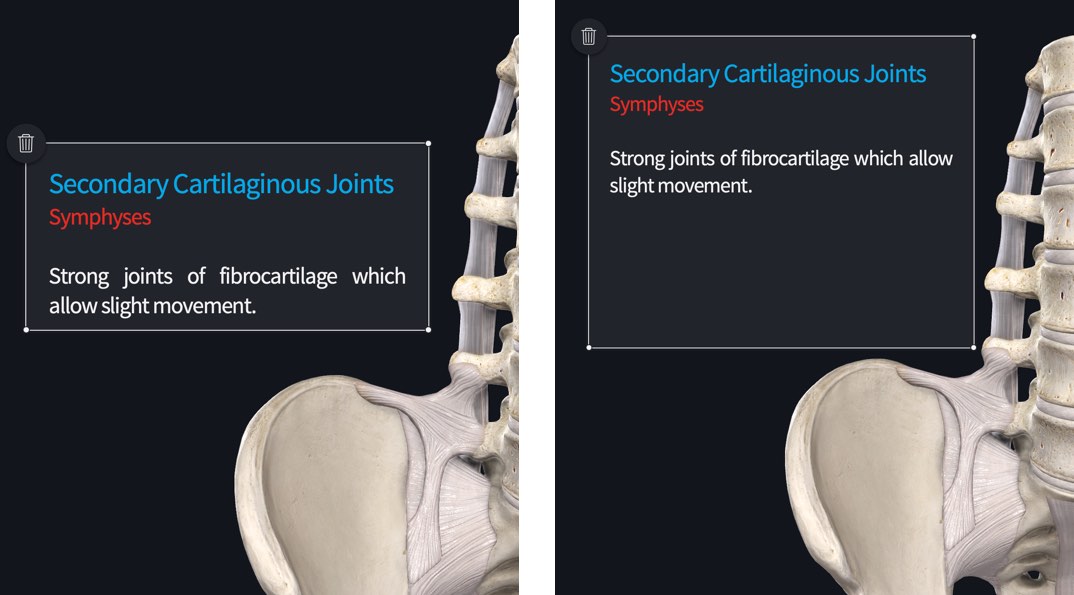
Resize Textbox
Grab and drag one of the Textbox corners to resize it.LINK TO THIS STEP
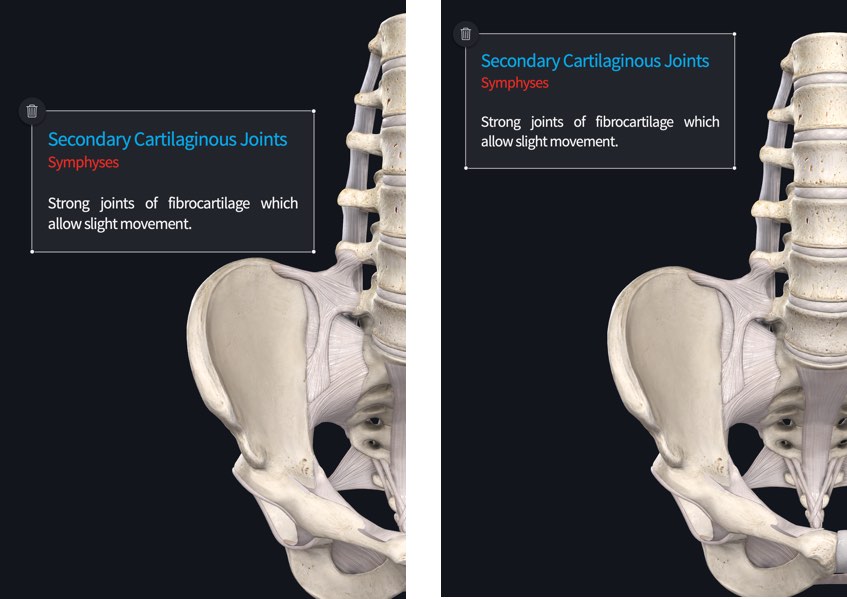
Move Textbox
Tap outside the Textbox to hide the resize indicators, and then drag it across the screen to your chosen location.LINK TO THIS STEP
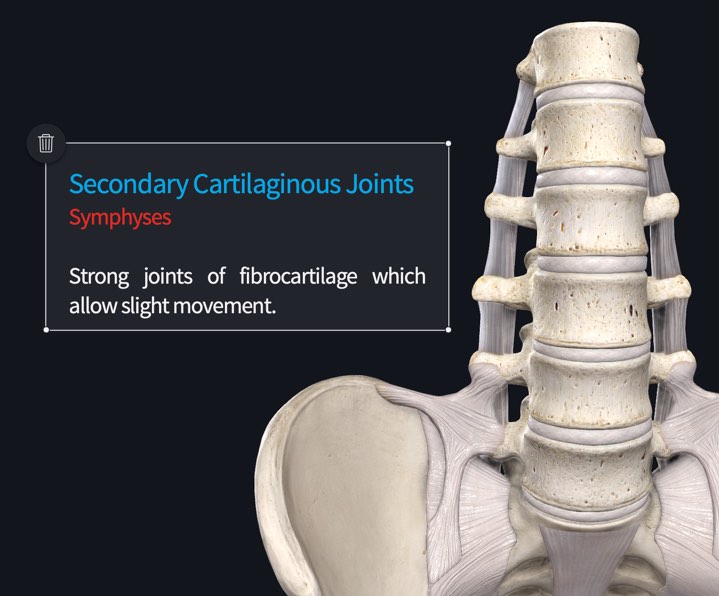
Edit Textbox
Tap a Textbox to make it active again, giving access to the resizing Tools. Tap the content to edit the text.LINK TO THIS STEP
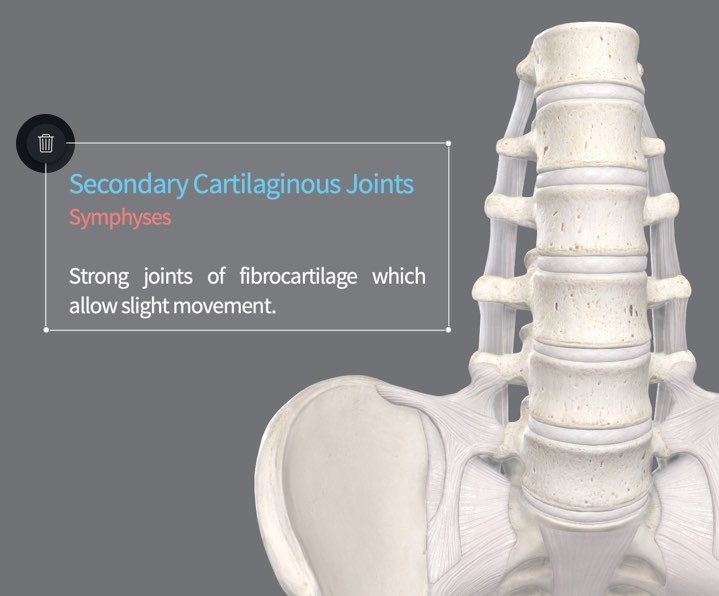
Clear Textboxes
Remove individual textboxes using the button at the top left corner of the selected Textbox.LINK TO THIS STEP