Fracture
Model injuries and conditions by cutting bones in the style of a fracture.
iPad, Mac, and Windows feature
JUMP TO CATEGORY
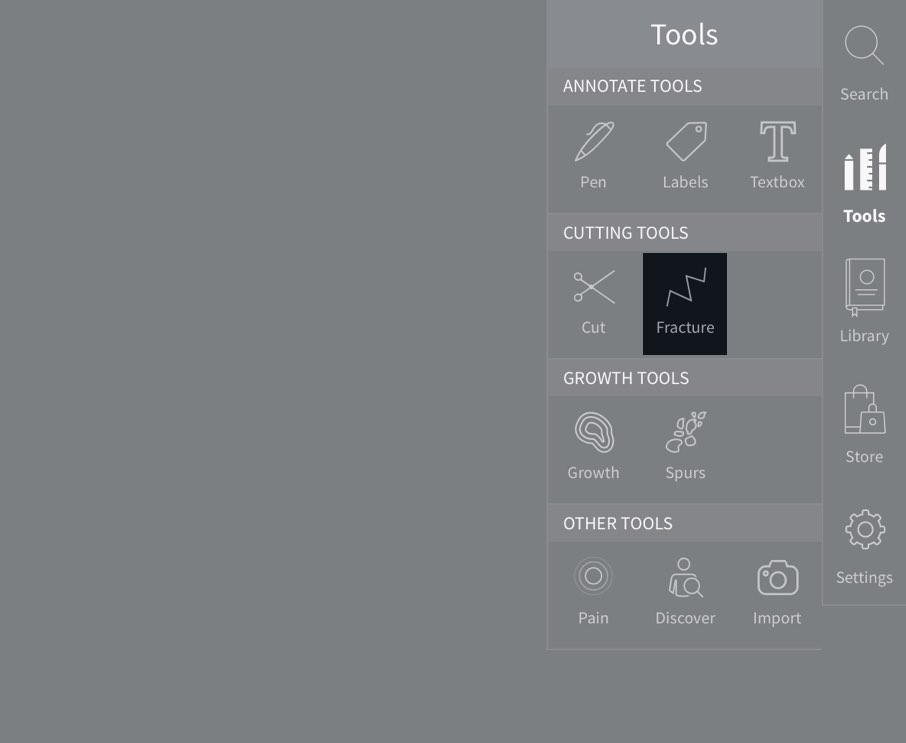
Access Fracture
To begin adding fractures, select Tools from the main menu, and select Fracture from the Tools menu.LINK TO THIS STEP
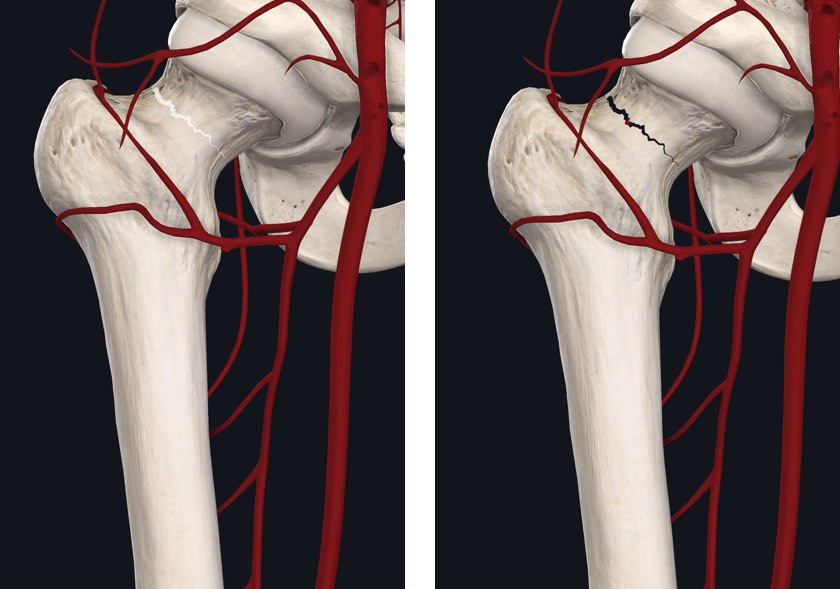
Position the Fracture
Fractures are drawn on the model by drawing a line on the screen. The thickest point of the fracture will be positioned at the point that you begin dragging from. Set the direction and length of the fracture by where you draw the fracture to. The fracture will be applied to the model when your finger is lifted from the screen.LINK TO THIS STEP
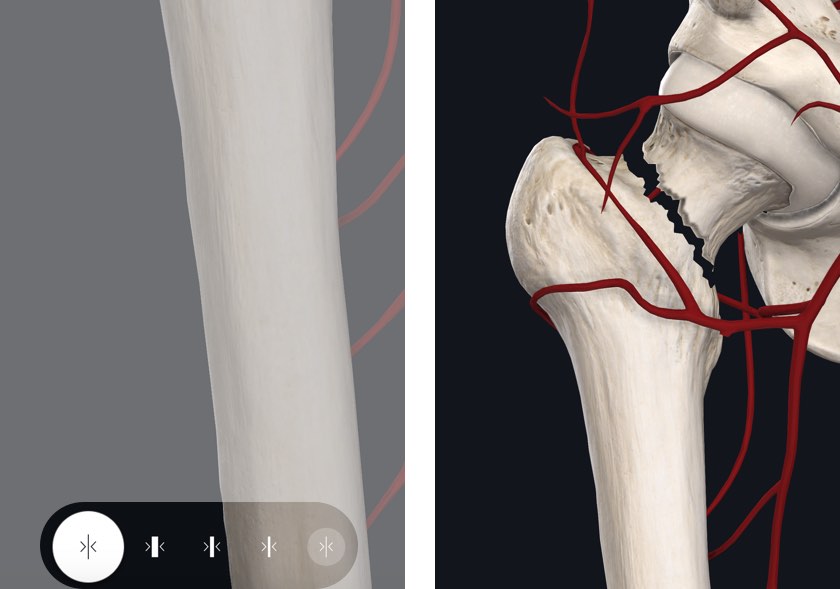
Fracture Thickness
Change the thickness of the fracture by selecting the options button at the bottom of the screen. Choose from the four size options available to change the thickness of the fracture.LINK TO THIS STEP
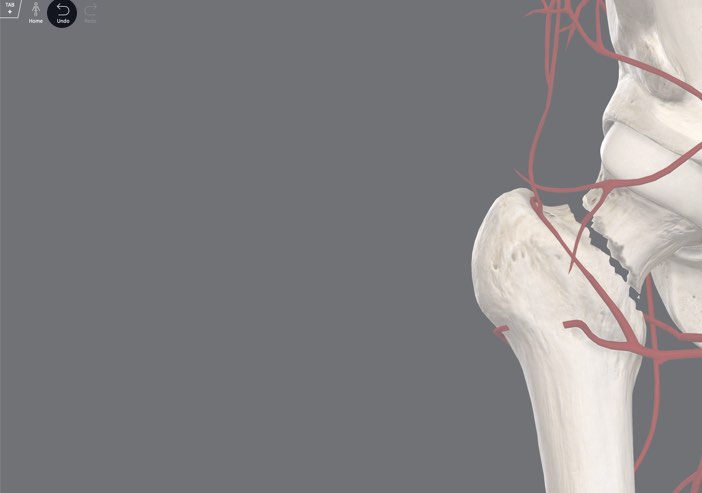
Clear Fractures
When using the Fracture tool, tap the ‘Clear Fractures’ button in the top left corner of the screen to remove all fractures. You may reverse any fractures by selecting the ‘Undo’ button on the top left corner of the screen.LINK TO THIS STEP