NOUVELLE EXPÉRIENCE WEB
Découvrez nos modèles 3D directement dans votre navigateur
Library Options
Access extra editing and sharing options for your Library items.
JUMP TO CATEGORY
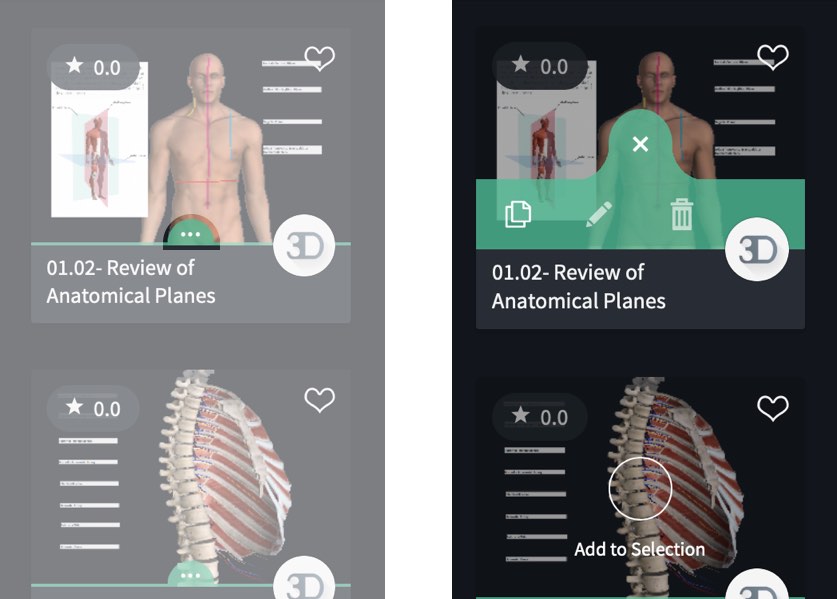
Item Options
To access the options for an individual item, select the colored tab that appears on the item’s thumbnail. The options bar will open.LINK TO THIS STEP
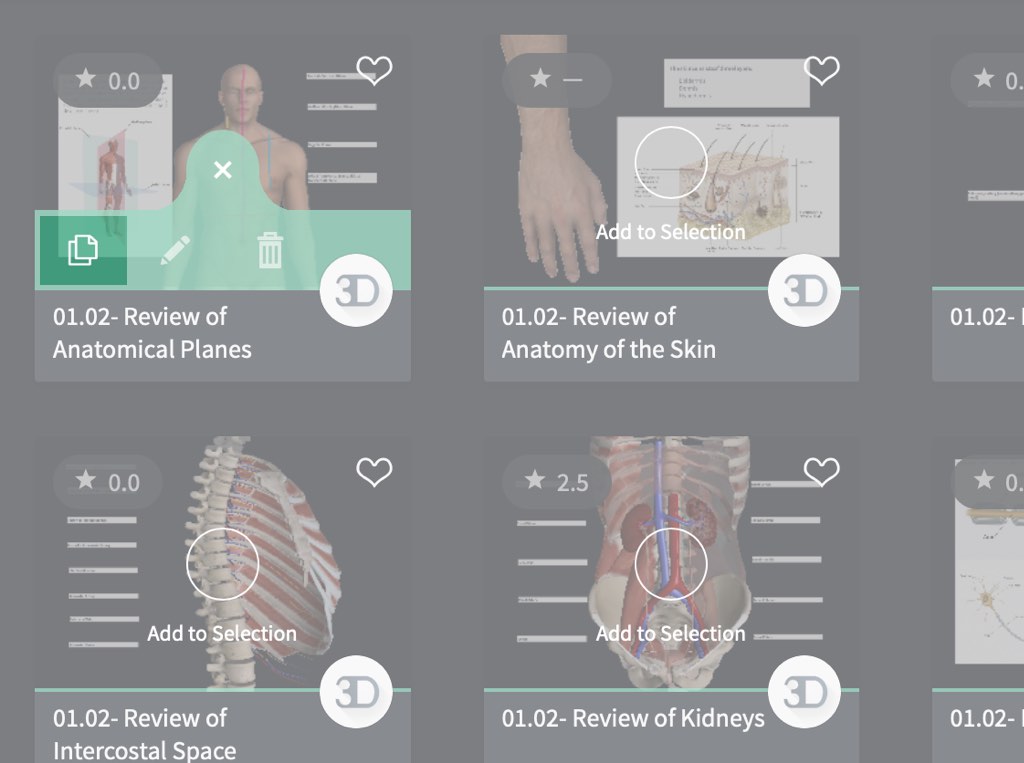
Copy to Group
Choose to share the item with the members of a group that you are a member of.LINK TO THIS STEP

Share Deep Links
Educator and Faculty License holders can create links that launch the app and open a specific Screen, Recording or Lecture when opened in a web browser. These links, known as Deep Links, can be shared just like any other website link. To create a Deep Link, simply select the three-dot pull-up menu on the Screen, Lecture or Recording you’d like to share from your Library, then select the copy icon. You will then see the button to copy the Deep Link to your clipboard. The person opening the deep link will need to have Complete Anatomy installed on the device that they are accessing the Deep Link from. They will also only be able to see content that is available to them on their current license.LINK TO THIS STEP
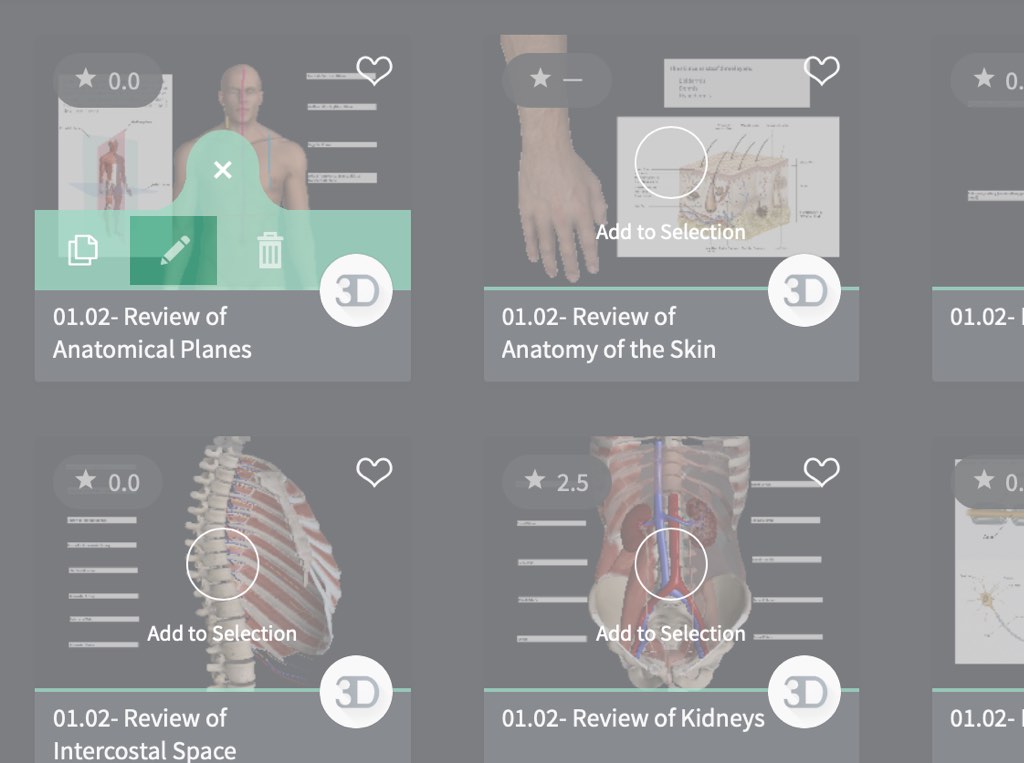
Edit
Change an item, and choose to replace it or save a new version. Learn how to edit Screens, edit Recordings, and edit Quizzes.LINK TO THIS STEP
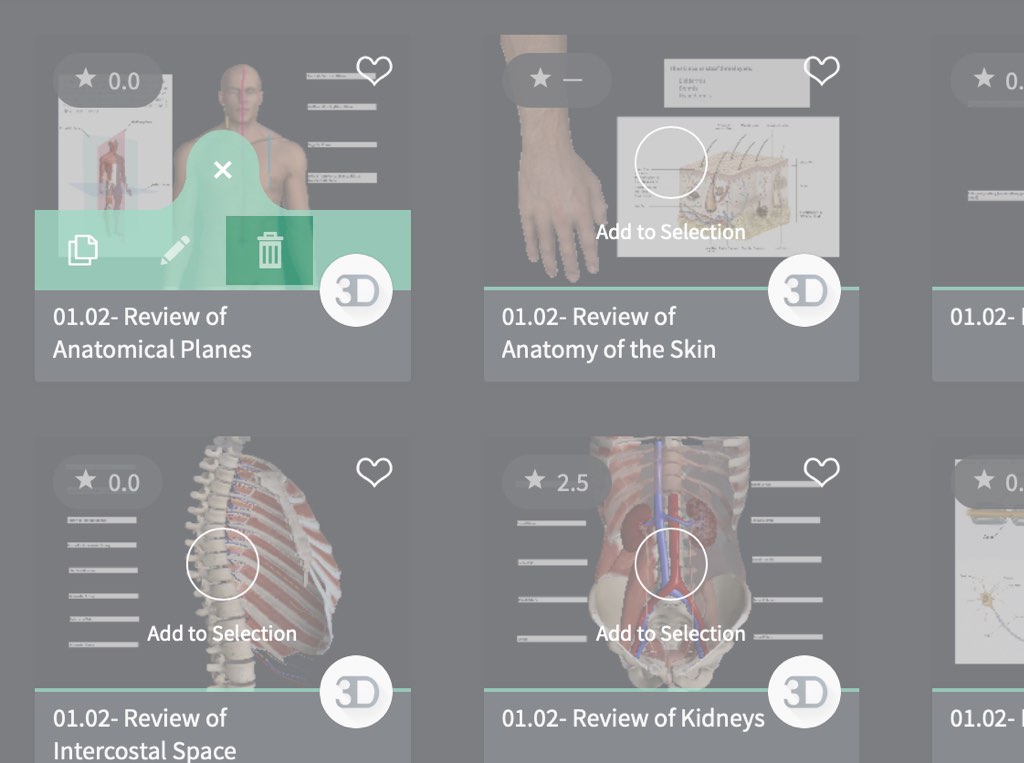
Delete
Remove the item from your Library by hitting the Delete button. Note that if you have shared the item with other users, they will still have access to the item in their libraries.LINK TO THIS STEP