Follow the steps below to change your Complete Anatomy Subscription
-
1. Choose the store you purchased from
Apple App StoreGoogle Play Store -
2. Open the Complete Anatomy app
Open Complete Anatomy and Sign in to your Complete Anatomy Educator account.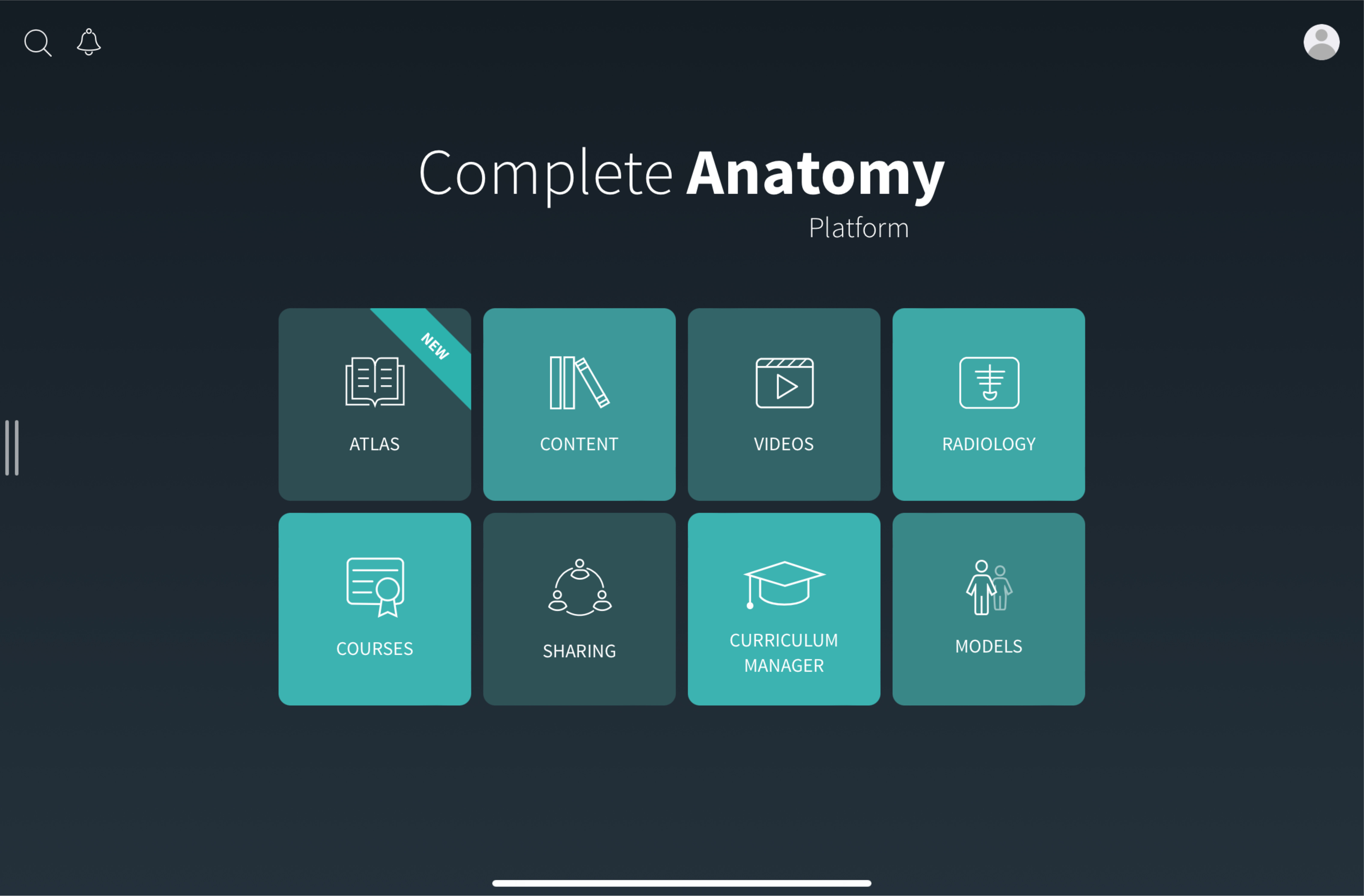
-
3. Go to store
When you have signed in, access the store by selecting the models tab from the Complete Anatomy hub.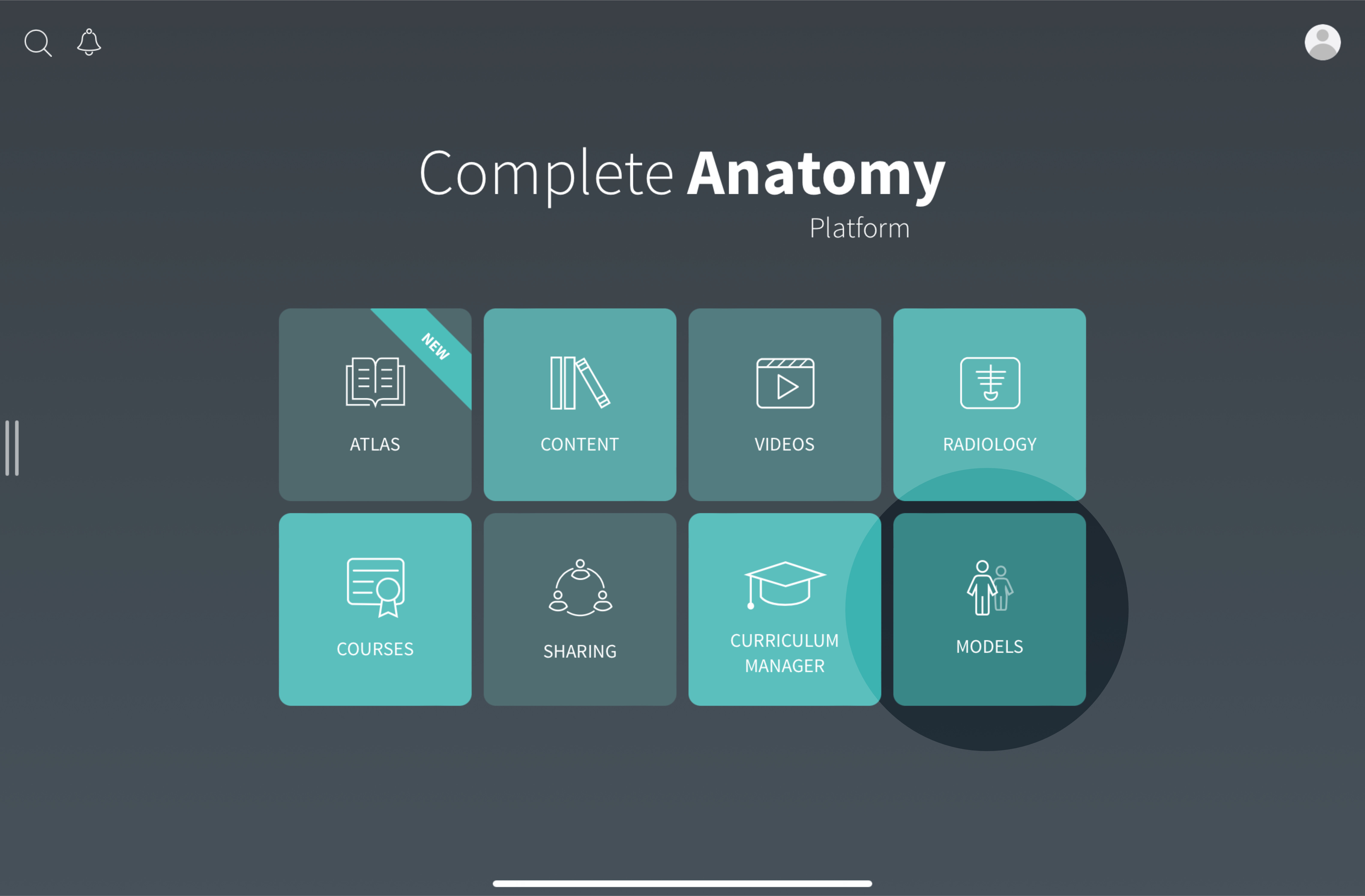 Now, navigate to the store by selecting the store icon of the features panel, located on the right-hand side of the screen.
Now, navigate to the store by selecting the store icon of the features panel, located on the right-hand side of the screen.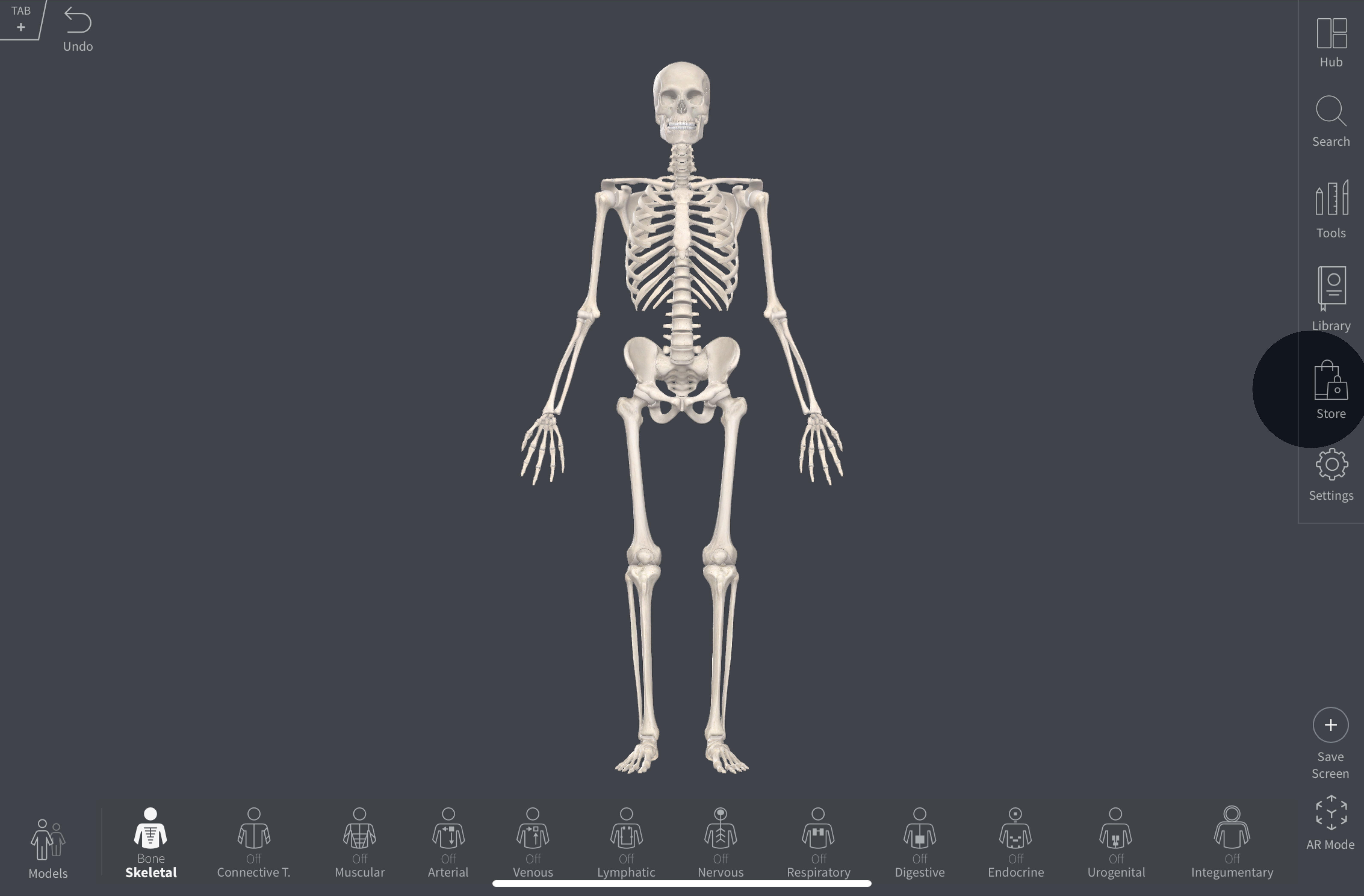
-
4. Switch to Professional
On the store, select “Buy Now” on the Professional License card to begin modifying your Complete Anatomy subscription.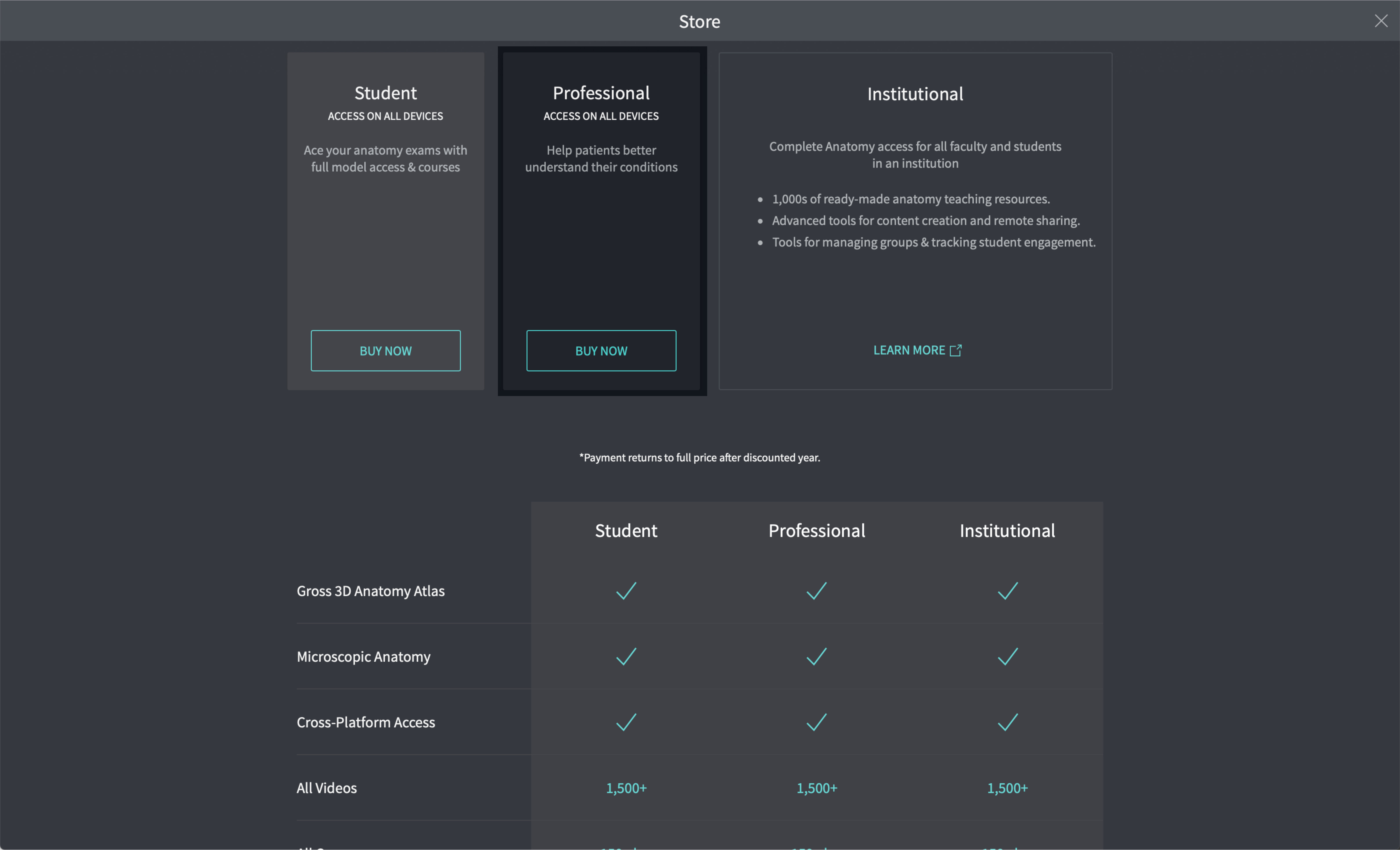 Select Confirm & Pay.
Select Confirm & Pay.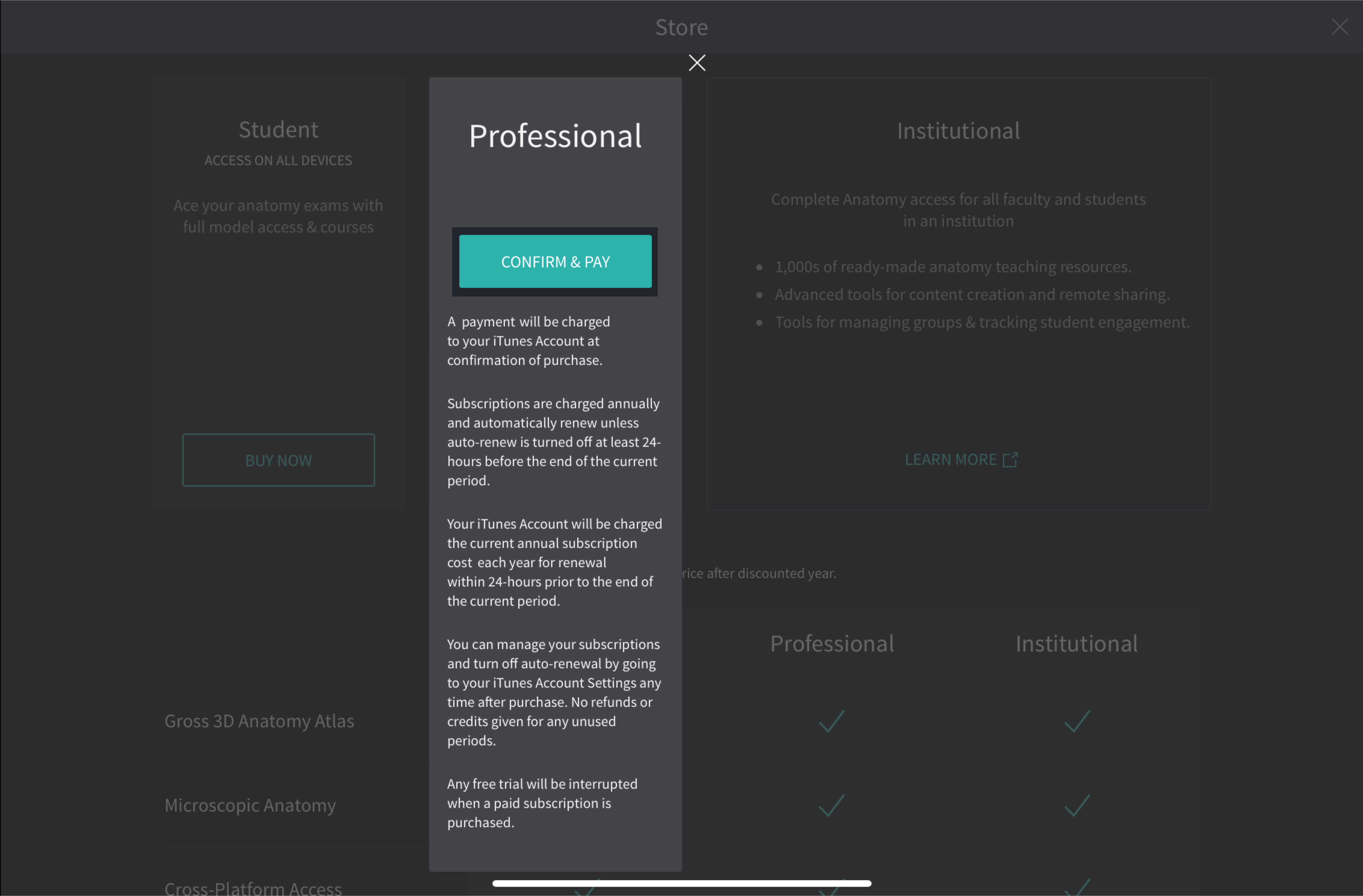 Agree to your Subscription Terms.
Agree to your Subscription Terms.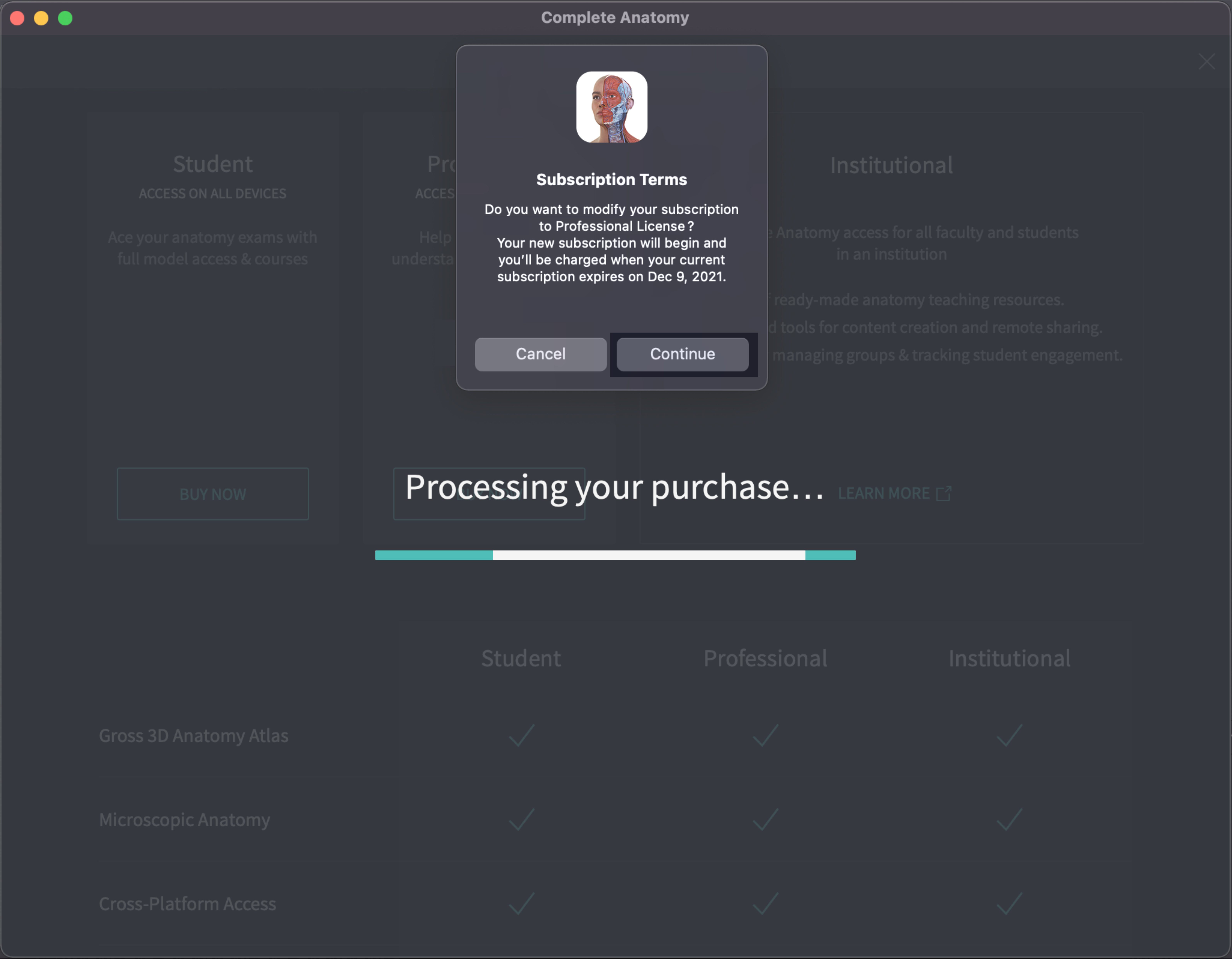 Congratulations! Your license type will switch to professional on your renewal date.
Congratulations! Your license type will switch to professional on your renewal date.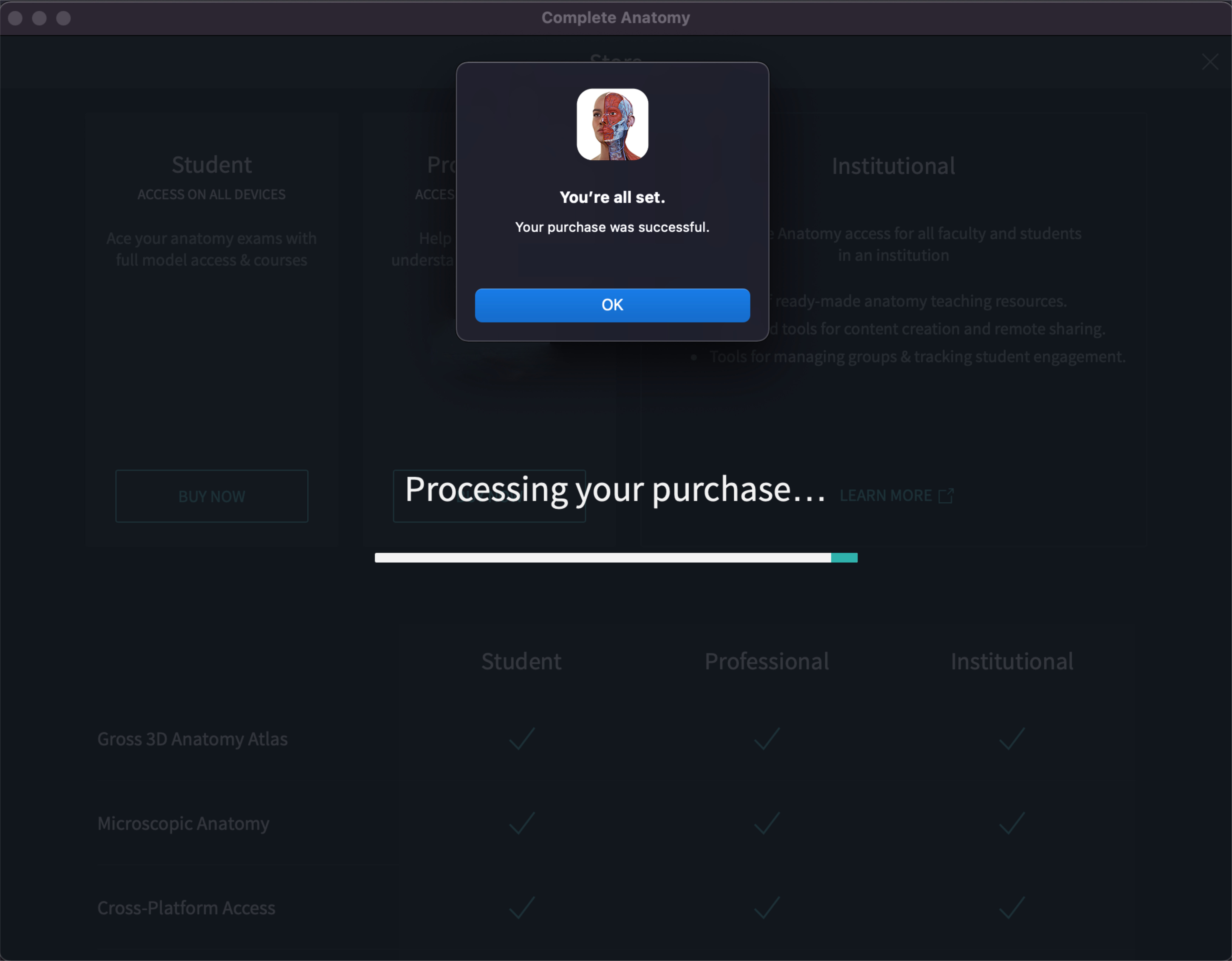
-
2. Let license expire
We have turned off auto-renew for your Complete Anatomy Educator subscription. You will now need to wait until your license expires to continue.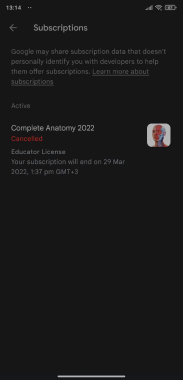
-
3. Go to the web store
Go to the website and sign in to your 3D4Medical account.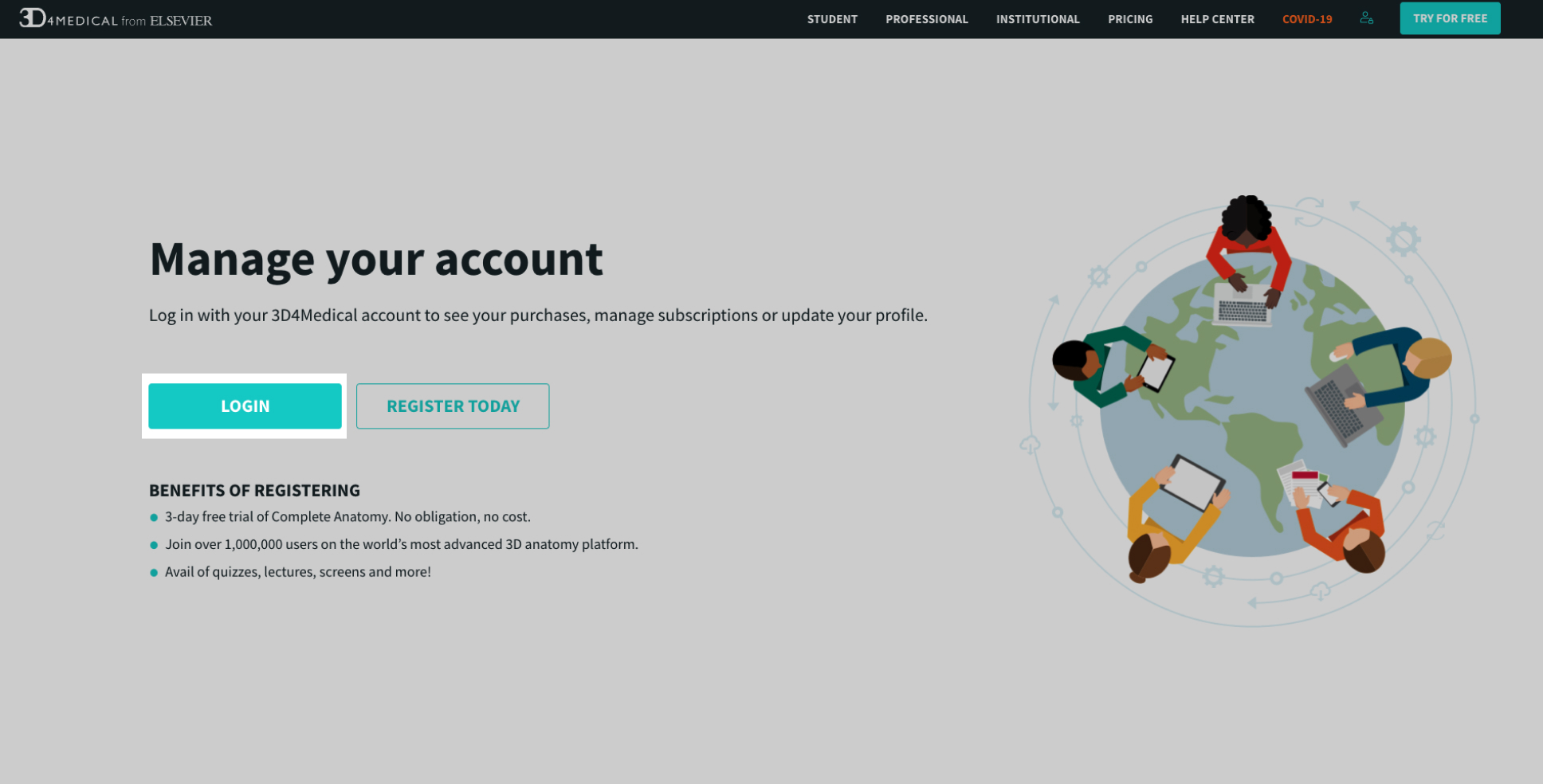 Once you have signed in go to the web store.
Once you have signed in go to the web store.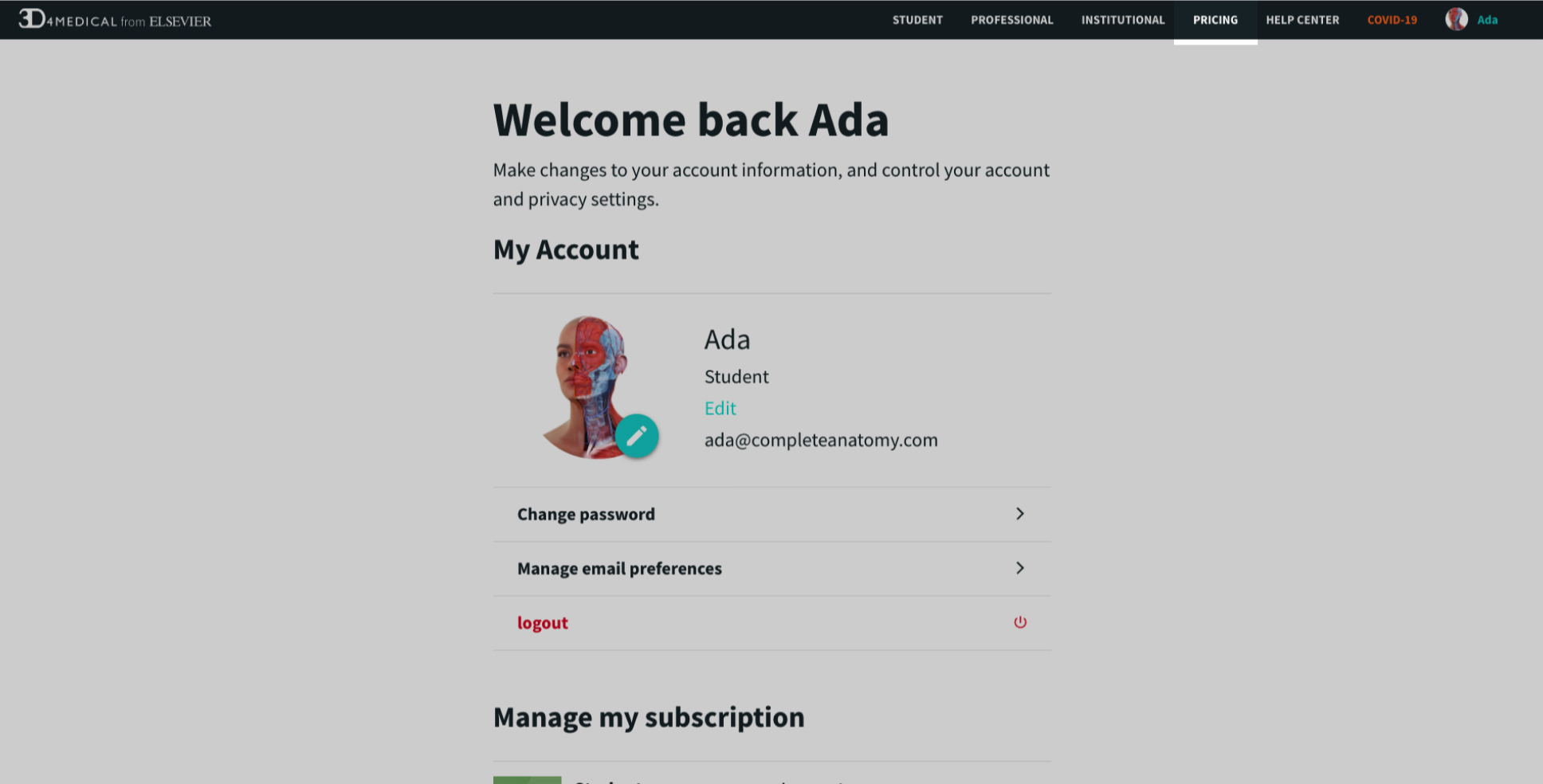
-
4. Switch to Professional
On the web store, scroll to the Professional License card and select “Buy Now” to begin changing your Complete Anatomy subscription.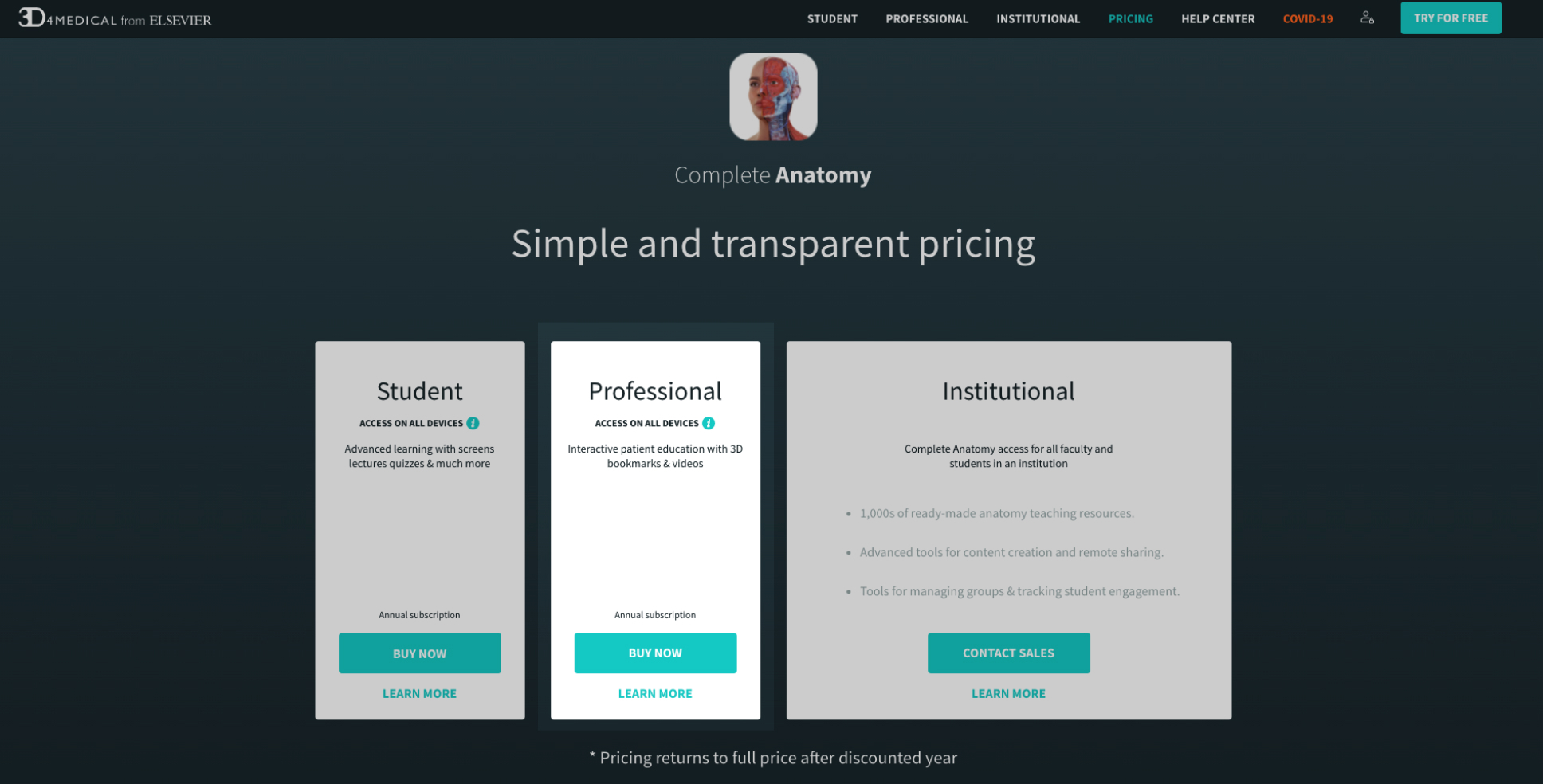 Select the payment method you prefer and provide details required for purchase.
Select the payment method you prefer and provide details required for purchase.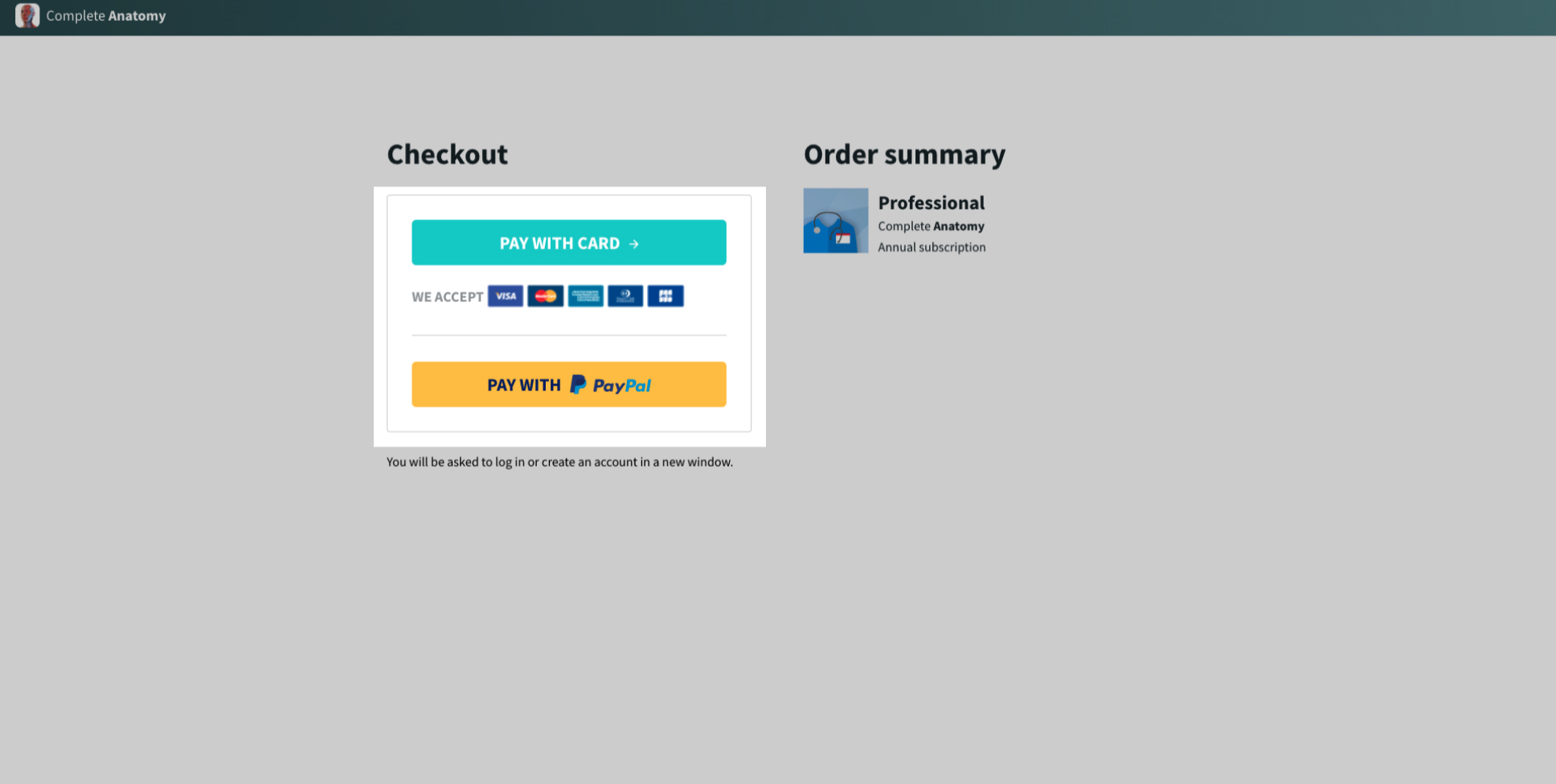 The payment method you have selected has uniques steps to complete and is not shown here. Completing your purchase is the final step.
The payment method you have selected has uniques steps to complete and is not shown here. Completing your purchase is the final step.
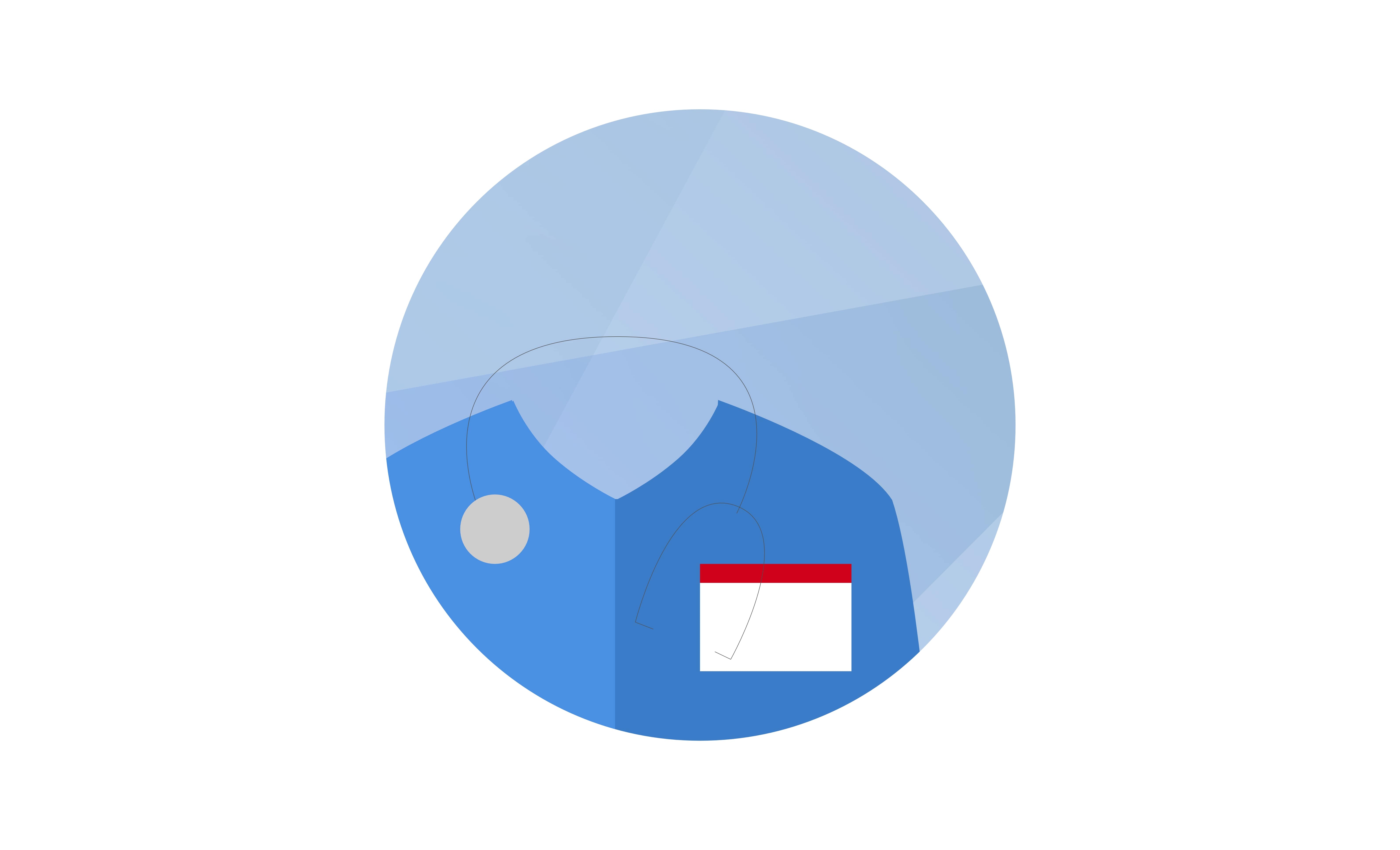 Congratulations! You have successfully switched to the professional license.
Congratulations! You have successfully switched to the professional license.