Origin Path
Trace the path of nerves and arteries back to their origins by isolating them or highlighting them in the context of the full model.
JUMP TO CATEGORY
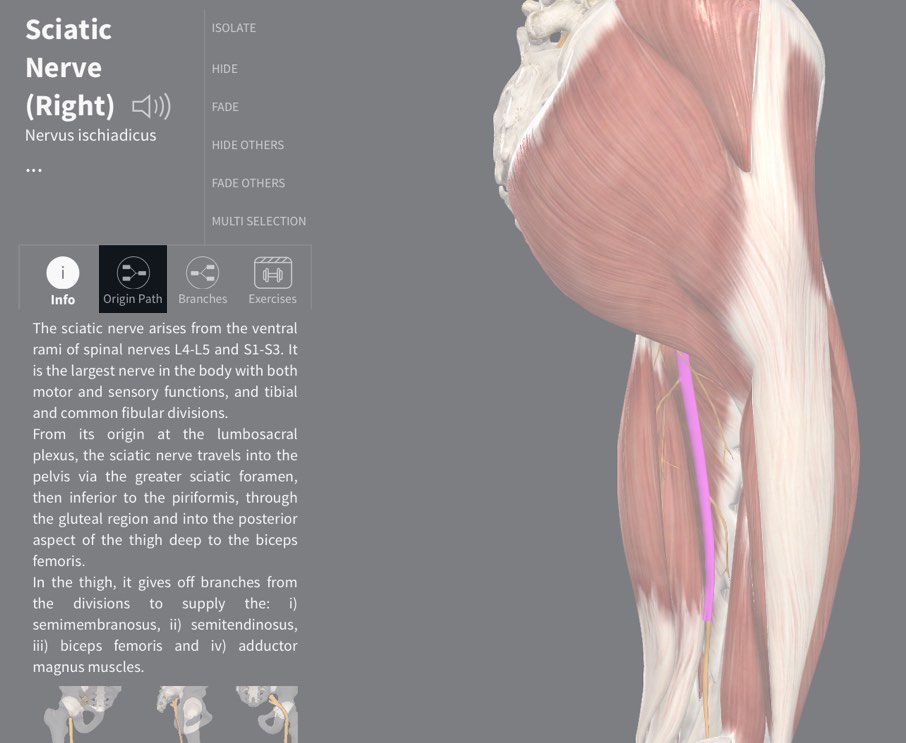
Access Origin Path
To see a nerve or artery’s origin path, select the structure from the model. The Infobox for that structure will appear on the left of the screen. Under the title of the structure you will see the option to view its origin path (the Origin Path icon).LINK TO THIS STEP
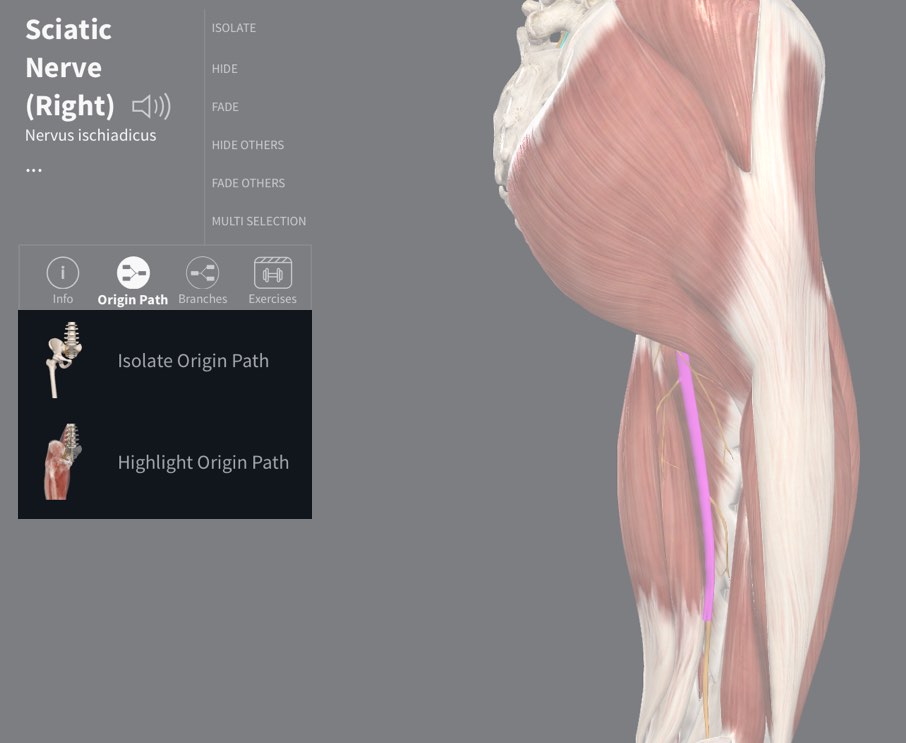
Select Path
Select the Origin Path icon to see the options for viewing the path. Choose between Isolating or Hiding the path.LINK TO THIS STEP
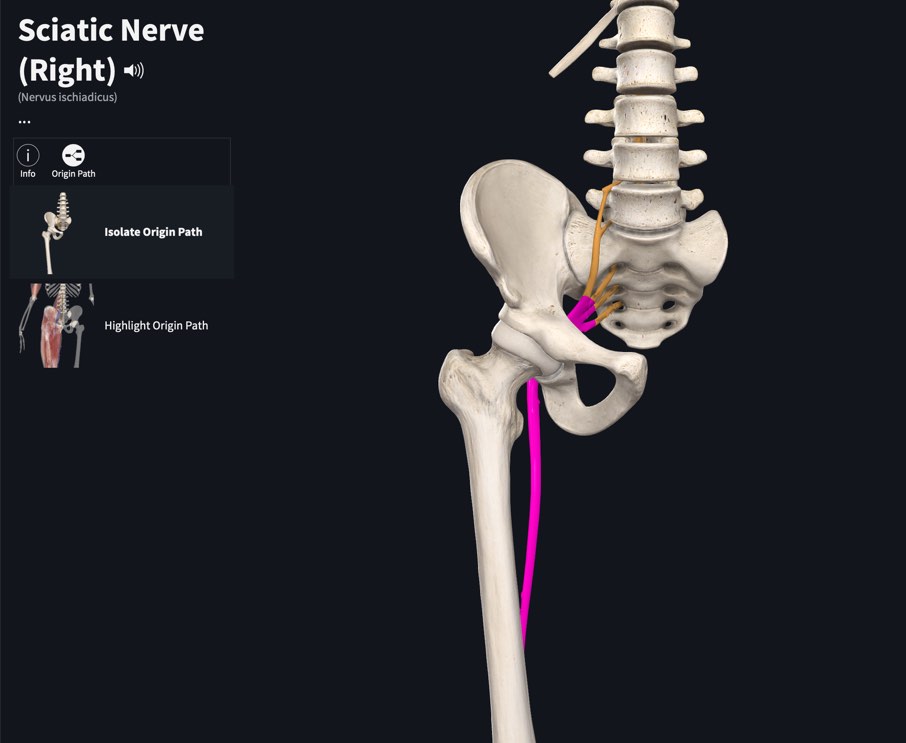
Isolate the path
Choosing to isolate the path will hide all structures not associated with the path.LINK TO THIS STEP
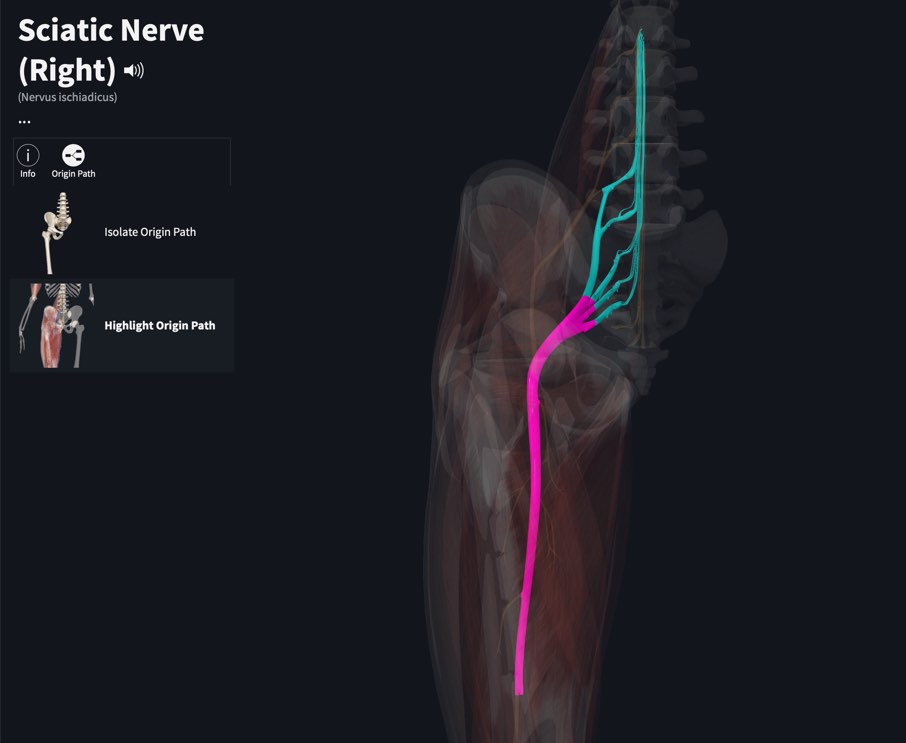
Highlight the path
Choosing to highlight the path will fade all visible structures other than the path and muscle.LINK TO THIS STEP
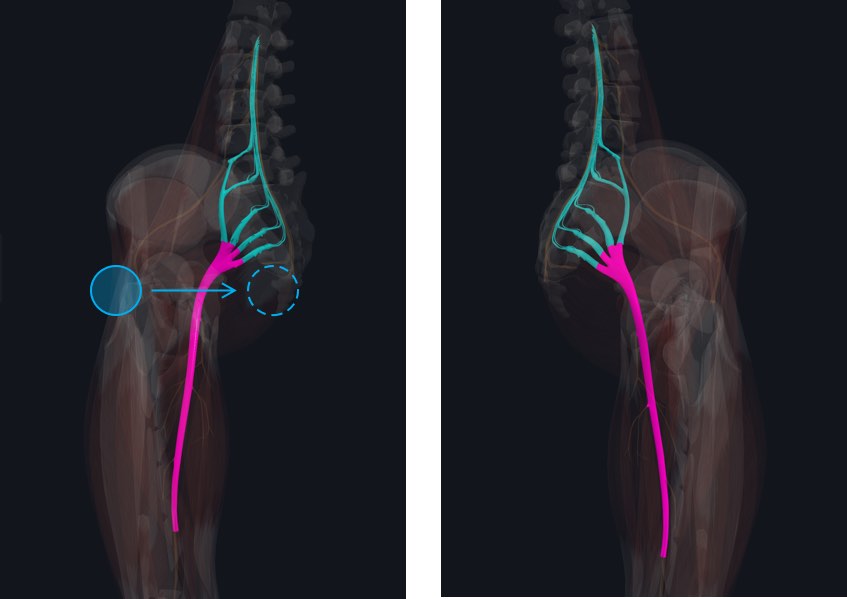
Exploring the model
The model remains fully interactive and you may rotate, zoom, and pan to find your preferred angle. You can also select structures within the path, and their titles will be displayed at the bottom of the Infobox.LINK TO THIS STEP
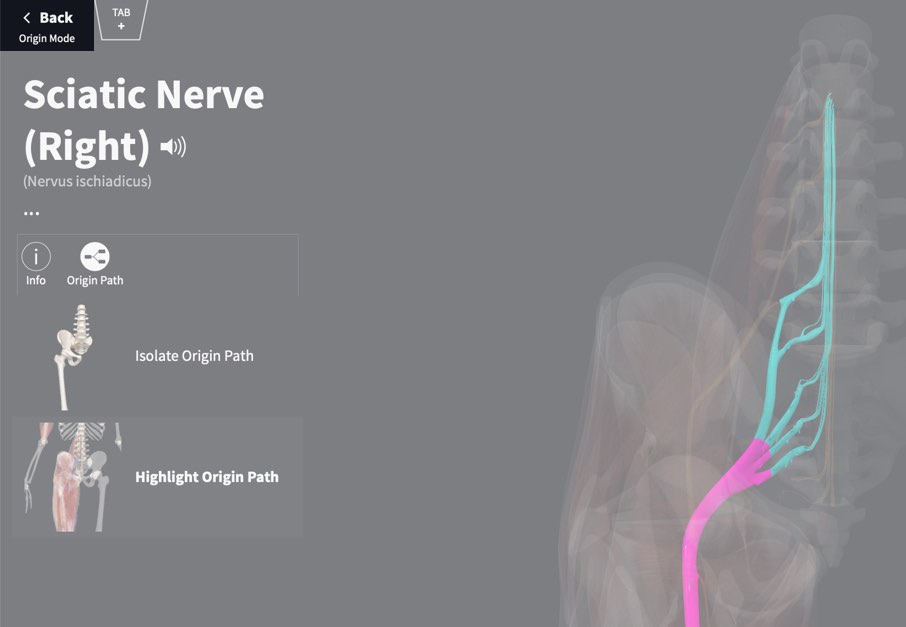
Return to full model
Tap Back in the top-left of the screen to return to the full model.LINK TO THIS STEP