Muscle Origin & Insertion
View the attachment points of a muscle using the Origin and Insertion tool.
JUMP TO CATEGORY
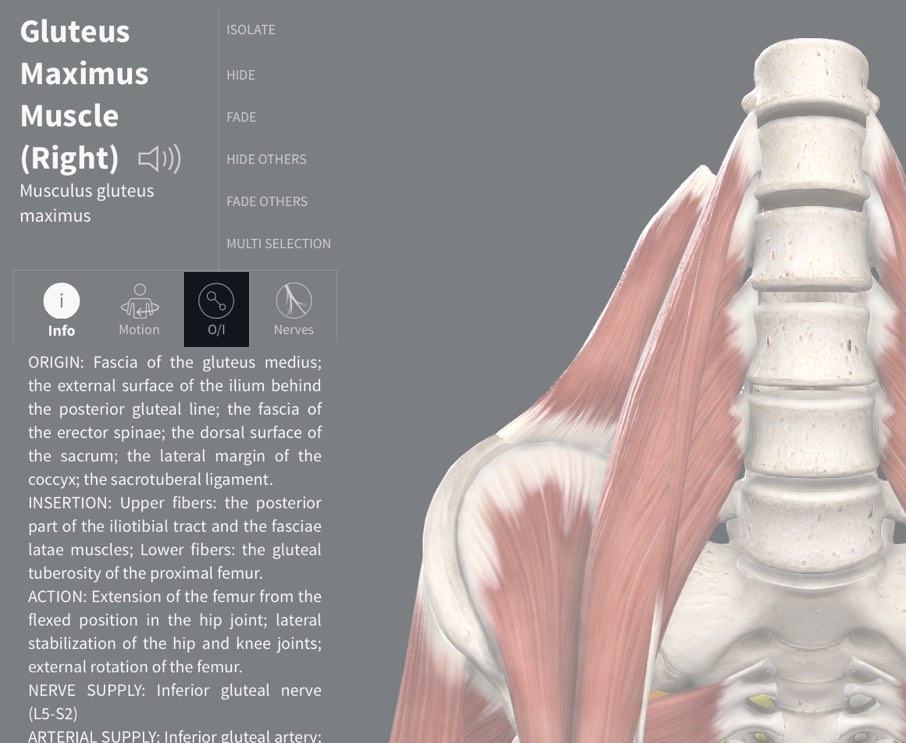
Access Origin and Insertion
To see a muscle’s attachment points, select the muscle from the model. The Infobox for that structure will appear on the left of the screen. Under the title of the structure you will see the option to view the attachment points for that muscle.LINK TO THIS STEP
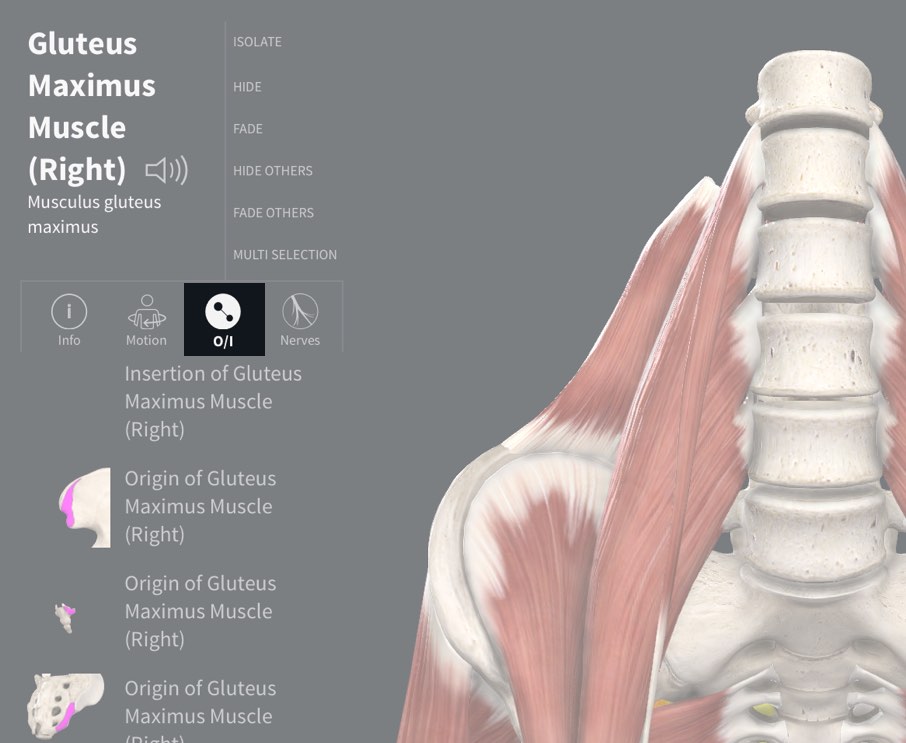
Select a Point
Select the Origin and Insertion icon to view the points associated with the selected muscle. Choose an option from the list which appears below. You will be taken into Isolate Mode to view your selection more clearly.LINK TO THIS STEP
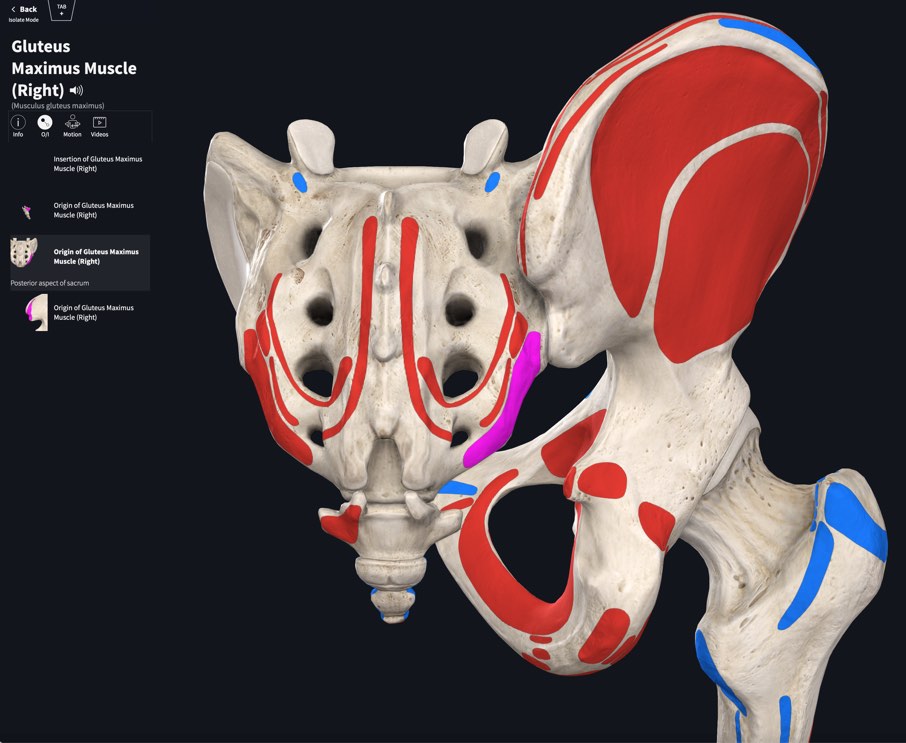
Viewing Points
Your selected point will be highlighted on the model, and additional information about the selection is displayed in the Infobox. Continue to explore other points by either tapping on the model, or choosing an item in the list.LINK TO THIS STEP
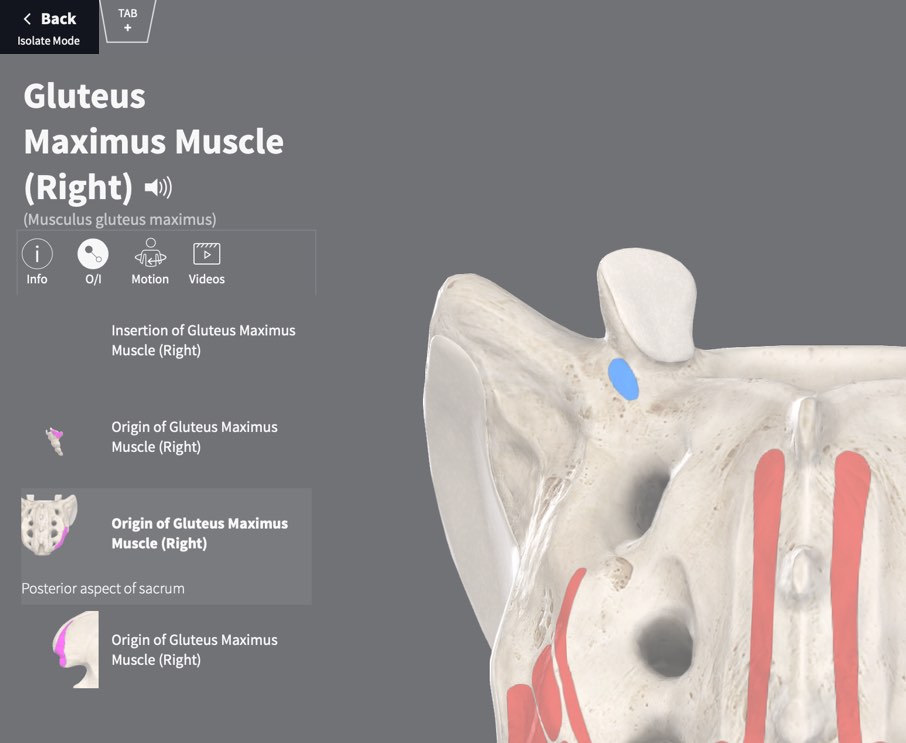
Return to full model
Tap Back in the top-left of the screen to return to the full model.LINK TO THIS STEP
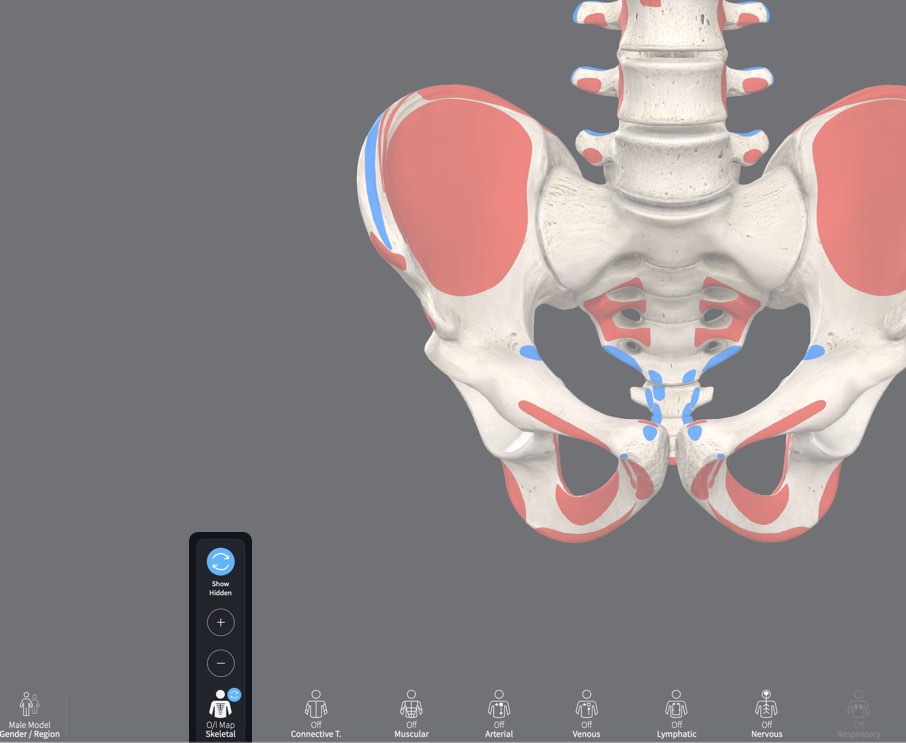
View Origin and Insertion points as a layer map
Origin and Insertion points are available as a layer of the Skeletal System, which show a map of all attachment points across the full skeleton. Tap the Skeletal System Icon, and press the Plus button until you come to the Origin and Insertion layer (the fourth layers of the system). To hide the points, tap the Skeletal System icon and press the Minus button.LINK TO THIS STEP
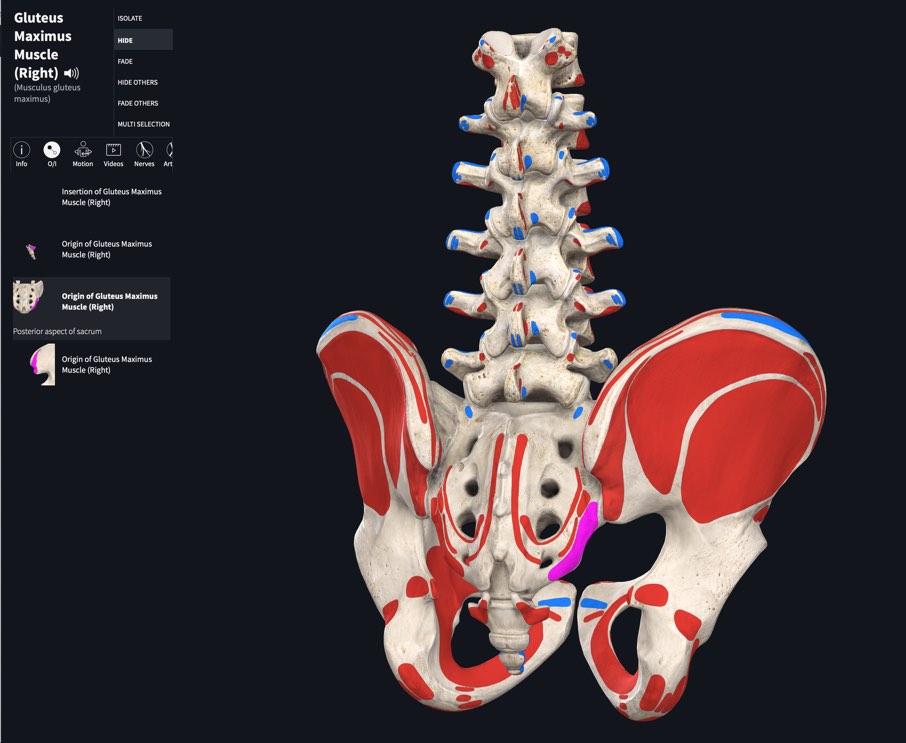
Select Points from the model
When viewing the layer map, select a point from the model by tapping on it. The model zooms in to show the selected point. Information about the point will appear in the Infobox. To view another point on the model, tap it. To view any point in Isolate Mode, select it from the list in the Infobox.LINK TO THIS STEP